SUSE Linux en USB
CD de OpenSUSE y realiza la instalación a través de YaST2 incluido el script de instalación para instalar SUSE USB a un disco duro. Then the user reboots from the Portable SUSE installation and launches the custom script to convert some files in the running SUSE system for portable compatibility. Entonces el usuario reinicia el portátil de SUSE instalación y se inicia el script personalizado para convertir algunos archivos en el sistema de funcionamiento de SUSE para portátiles la compatibilidad.
Thanks James for directing us to your script and asking us to do a writeup of the Portable SUSE USB conversion process. Gracias James para dirigir a su guión y nos pide que hacer un writeup del portátil USB SUSE proceso de conversión.
OpenSUSE running Portably from USB: OpenSUSE Portably funcionamiento de USB:
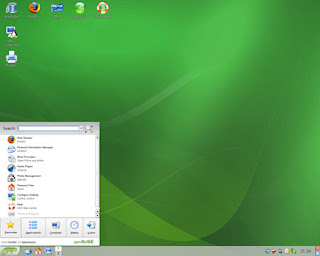
SUSE Linux en USB
USB SUSE install Requirements: USB SUSE instalar Requisitos:
* External USB Hard Drive (Rotating Platter "Not a Flash Drive") Externo USB Hard Drive (Plato giratorio "No es un Flash Drive")
* OpenSUSE Live CD OpenSUSE Live CD
* Portable SUSE conversion script Portable SUSE script de conversión
How to make a Portable SUSE: ¿Cómo hacer un portátil SUSE:
Warning: Before proceeding, backup all data you wish to save from your USB Hard Drive. Advertencia: Antes de proceder, copia de seguridad de todos los datos que desee guardar de su disco duro USB. In addition, physically disconnect any internally attached hard drives to avoid the possibility of installing to the wrong device. Además, físicamente desconectar cualquier adjunto internamente los discos duros para evitar la posibilidad de instalar al dispositivo equivocado.
1. Download the Live CD KDE (685MB) ISO , burn to a CD and start your system from the CD Descargue el KDE Live CD (685MB) ISO, para grabar un CD y arrancar su sistema desde el CD
2. Once SUSE is up and running, insert your USB Hard Drive Una vez que SUSE está en marcha y funcionando, inserte su Disco Duro USB
3. When prompted that a new medium has been detected , select the option to Do Nothing and check the box to Always do this for this type of media then click OK Cuando se le pida que un nuevo medio se ha detectado, seleccione la opción de no hacer nada y marque la casilla para hacer esto siempre para este tipo de medios de comunicación a continuación, haga clic en Aceptar
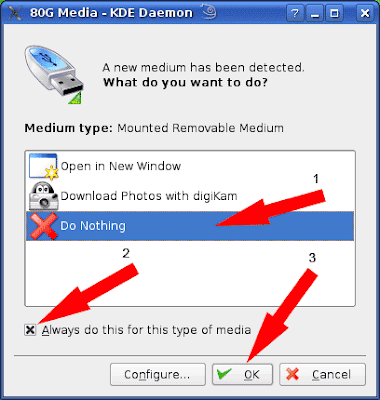
4. Next, click the My Computer icon from your SUSE desktop A continuación, haga clic en el icono Mi PC de su escritorio de SUSE
5. Locate your USB device from the Disk Information section on the page Localice su dispositivo USB de disco de la sección "Información sobre la página
6. Right click on the device and select to Safely Remove Haga clic derecho sobre el dispositivo y seleccione Quitar con seguridad
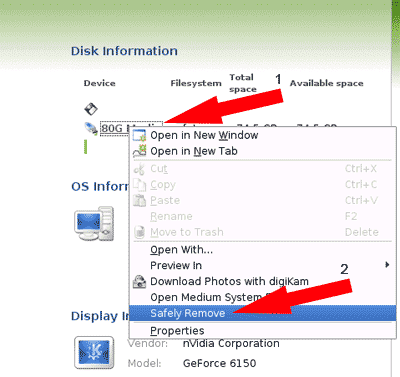
7. Right click on the device again, this time select Properties Haga clic derecho sobre el dispositivo de nuevo, esta vez seleccione Propiedades
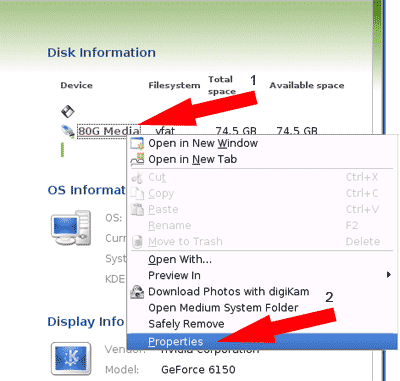
8. From the Properties window that appear, click the Mounting tab Desde la ventana Propiedades que aparece, haga clic en la pestaña de montaje
9. Uncheck the Mount automatically box and click OK Desmarque la casilla monte automáticamente y haga clic en Aceptar
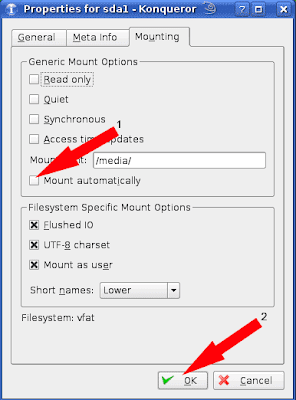
10. Next, start the installer via the install icon on your desktop and follow the onscreen instructions. A continuación, iniciar el instalador a través de la instalación icono en el escritorio y siga las instrucciones en pantalla. You can click Cancel to any pop ups notifying you of newly detected media Puede hacer clic en Cancelar para cualquier pop ups notificación de los medios de comunicación recientemente detectados
11. Once the installer has finished, reboot your computer. Una vez que el instalador haya terminado, reinicia el equipo. Remove the CD from the drive and proceed to boot from the USB device. Retire el CD de la unidad y proceder a arrancar desde el dispositivo USB.
12. Continue the onscreen setup process… users and passwords etc Continuar el proceso de configuración en pantalla… los usuarios y contraseñas, etc
13. Once your up and running again, press alt+f2 and type konsolesu then press Enter Una vez que su puesta en marcha de nuevo, pulse Alt + F2 y el tipo konsolesu pulse Entrar
14. Type wget pendrivelinux.com/downloads/portablesuse.tar.gz Tipo wget pendrivelinux.com / descargas / portablesuse.tar.gz
15. Type tar -zxvf *.tar.gz Tipo tar-zxvf *. tar.gz
16. Type ./installation and follow the onscreen instructions answering y to all of the questions Tipo. / Instalación y siga las instrucciones en pantalla y responder a todas las preguntas
17. Type reboot to reboot and ensure that everything is still working Tipo de reiniciar el sistema para iniciar el sistema y asegurarse de que todo está todavía trabajando
That concludes this Portable SUSE how to tutorial. Con esto se cierra este portátil SUSE forma de tutorial. You should now be able to run your Portable SUSE from any PC that can boot from a USB device. Ahora debe ser capaz de ejecutar SUSE su portátil desde cualquier PC que puede arrancar desde un dispositivo USB. It should be safe to re-attach any internal drives to your PC. Se deben ser seguros para volver a adjuntar toda las unidades internas de su PC.
